1. Go to link and click Download 2. Extract the downloaded zip file to a folder 3. Open the extracted folder and click on Setup 4. Click Yes on the dialog box asking for permission 5. Click Next on the window that appears 6. Check I accept the terms of this agreement and click Next 7. Check Use a locally installed license key and click Next 8. Click Next 9. On the Labcenter Licence Manager Window, click Browse for Key File 10. Browse to the location to which you had extracted your downloaded Proteus Zip file. Open CRACK folder and select LICENCE.lyk. Click Open 11. Click Install 12. Click Yes 13. Click Close 14. Click Next 15. Click Typical 16. Proteus will start installing. After the installation is finished, the following window shall appear. Click Close. Do not click Run Proteus 8 Professional 17....
1. Go to link and click Download
2. Extract the downloaded zip file to a folder
3. Open the extracted folder and click on Setup
4. Click Yes on the dialog box asking for permission
5. Click Next on the window that appears
6. Check I accept the terms of this agreement and click Next
7. Check Use a locally installed license key and click Next
8. Click Next
9. On the Labcenter Licence Manager Window, click Browse for Key File
10. Browse to the location to which you had extracted your downloaded Proteus Zip file. Open CRACK folder and select LICENCE.lyk. Click Open
11. Click Install
12. Click Yes
13. Click Close
14. Click Next
15. Click Typical
16. Proteus will start installing. After the installation is finished, the following window shall appear. Click Close. Do not click Run Proteus 8 Professional
17. Navigate to your extracted folder and copy BIN folder
18. Now navigate to C:\Program Files (x86)\Labcenter Electronics\Proteus 8 Professional. This is normally the location where Proteus is installed. Right-click on BIN folder here and click Paste
19. Navigate back to the extracted folder and copy MODELS folder
20. Navigate to C:\ProgramData\Labcenter Electronics\Proteus 8 Professional. Sometimes ProgramData is hidden, so you may go to View in Windows Explorer and check Hidden items
21. In C:\ProgramData\Labcenter Electronics\Proteus 8 Professional, right-click MODELS and click Paste
22. Navigate to the extracted folder and open Proteus 8.0 Professional SP1 (Build 15611 Update)
23. Click Estrai and let it run
24. Now, you may run Proteus 8 from its icon on desktop
Subscribe to us to get notified for every update.
Visit: https://readinings.com/ for more fresh content.
Also subscribe to our channel on youtube: Tech Readining






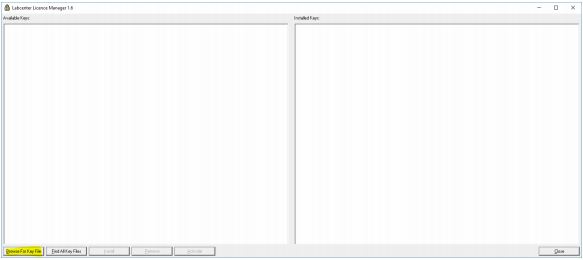









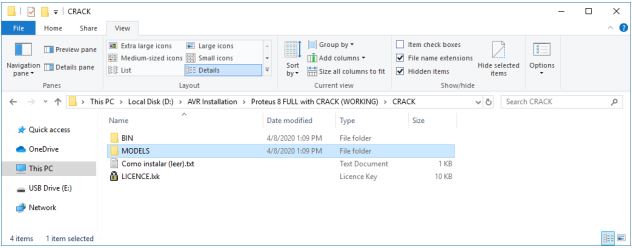



Comments
Post a Comment